The 10 Best YouTube Video Editing Software For Beginners (in 2025)


Let’s face it: editing a YouTube video can feel like trying to solve a Rubik’s cube with one hand while blindfolded—especially if you’re a beginner.
You may want to add jump cuts, sync a banging soundtrack, or finesse that cinematic color grading: the right software can make or break your journey from raw footage to YouTube gold.
Lucky for you, we’ve done the digging (and tested a few) to create a killer list of the best video editing software for beginners in 2024. And no, we didn’t just pull these out of a hat.
We’re backed by real user insights from Quora, Reddit, and other reputable sources— that will guide you through your video editing baptism by fire.
So, let’s find your ideal software for rocking a low-budget setup or splurging on pro tools.
1. Gling.ai: The AI-Powered Shape Shifter
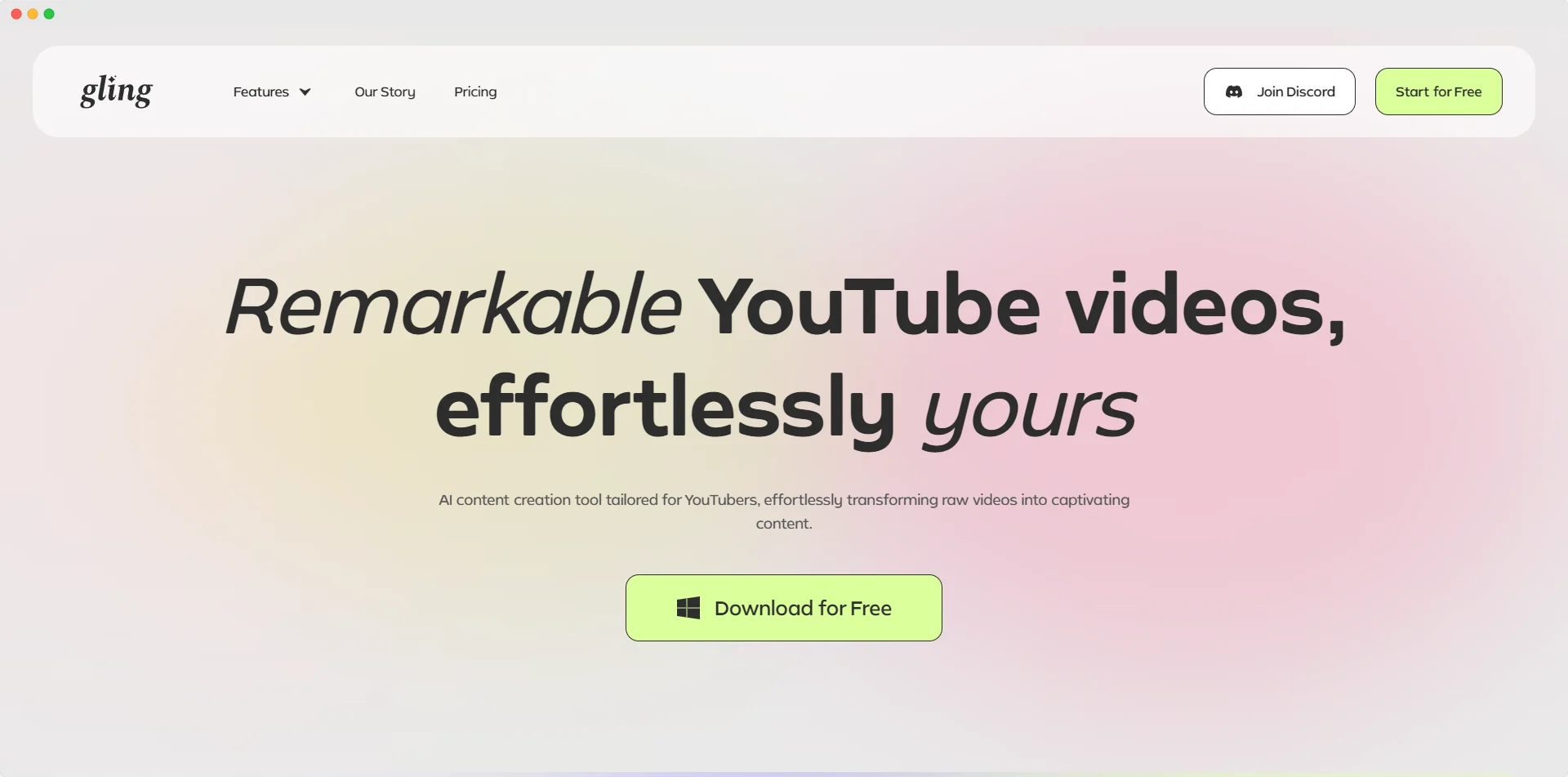
For the “I just need this done yesterday” beginner.
First up, let’s talk about Gling. This AI-powered tool isn’t your average editing software.
It’s designed to do the heavy lifting for you—automating the rough cuts, identifying dead air, and even removing awkward pauses faster than you can say, “Where’s the timeline?”
Ideal for beginners who want to focus on creativity and let the AI handle the batch work.
Pros
- Automatic rough cuts: Saves you hours, especially when dealing with extended talking-head footage.
- User-friendly interface: No need for a degree in film production here—simple drag-and-drop editing.
- Efficiency: You can go from rough cut to final edit in a fraction of the time.
Cons
- Limited manual control: This is a plus for beginners, but more experienced users might feel restricted by the lack of advanced manual tools.
User Insight: “Gling saves me a ton of time on the basic edits, which means I can spend more time polishing the final product!” — Reddit user from /r/NewTubers.
2. Adobe Premiere Elements: The Accessible Classic
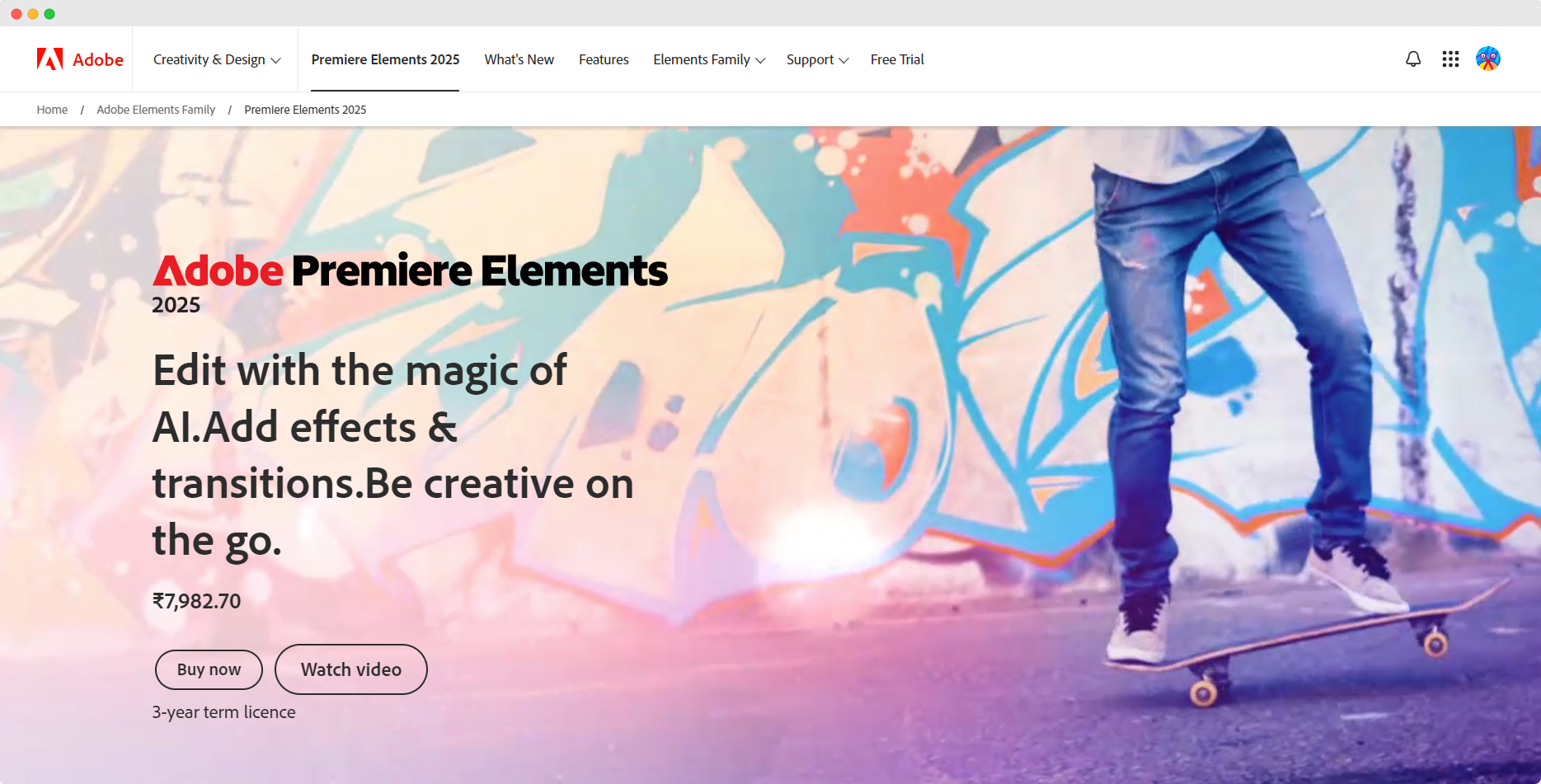
For the “I need features but don’t want to lose my mind” beginner.
Adobe Premiere Elements is like the baby brother to Adobe Premiere Pro, minus the intimidating complexity. It’s perfect for beginners who want the power of Adobe’s editing tools without the massive learning curve. With built-in tutorials and guided edits, it holds your hand just enough while letting you explore at your own pace.
Pros
- Guided edits: Perfect for step-by-step learning without feeling overwhelmed.
- Stock effects and transitions: Instantly boost production value without hunting down external plugins.
- Cross-platform: Available on both Windows and Mac.
Cons
- Limited advanced features: You won’t get everything that Premiere Pro offers, but that’s probably for the best as a beginner.
User Insight: “It’s got everything I need as a new editor. I didn’t feel lost trying to figure out the basics.” — Quora user.
3. iMovie: The Apple World Darling
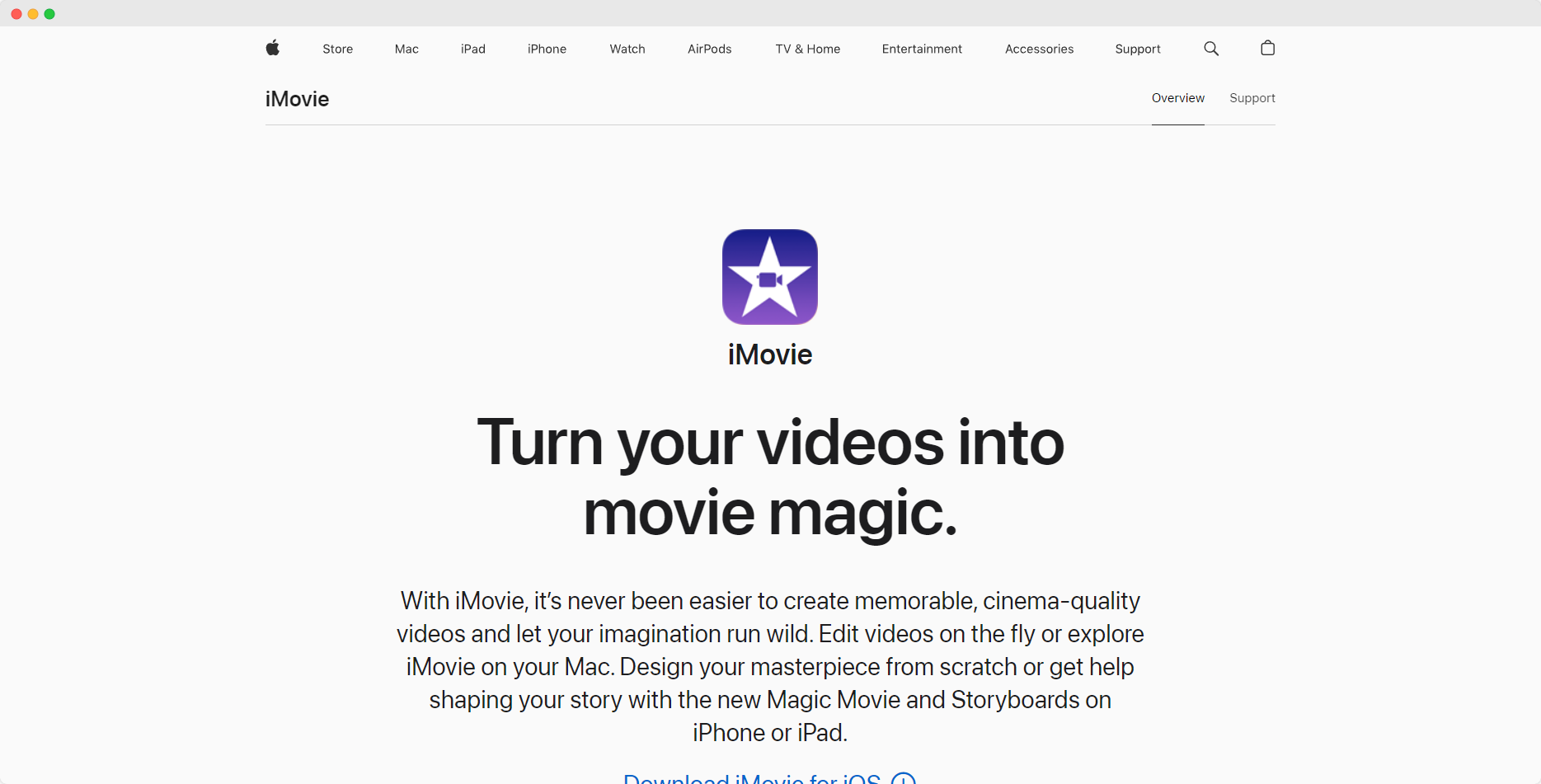
For the “I want it free, easy, and Mac-only” beginner.
If you’re an Apple user, iMovie comes pre-installed and ready to make life easier. It’s intuitive, clean, and has all the basics for simple YouTube content—think vlogs, reviews, and how-to videos. Sure, you won’t win an Oscar editing with iMovie (but who knows, right?), though it gets the job done without the drama for most beginner content creators.
Pros
- Completely free: It’s already there if you own a Mac.
- Intuitive interface: Super simple and beginner-friendly.
- Built-in templates: Instant polish for those who want good-looking content without deepening into custom edits.
Cons
- Limited to Mac: If you’re not in the Apple ecosystem, you’re out of luck.
- Basic features: Great for beginners, but you’ll outgrow it quickly.
User Insight: “iMovie was my first video editor. It’s perfect for getting my feet wet in the YouTube game.” — Reddit.
4. DaVinci Resolve: Hollywood Power for Free
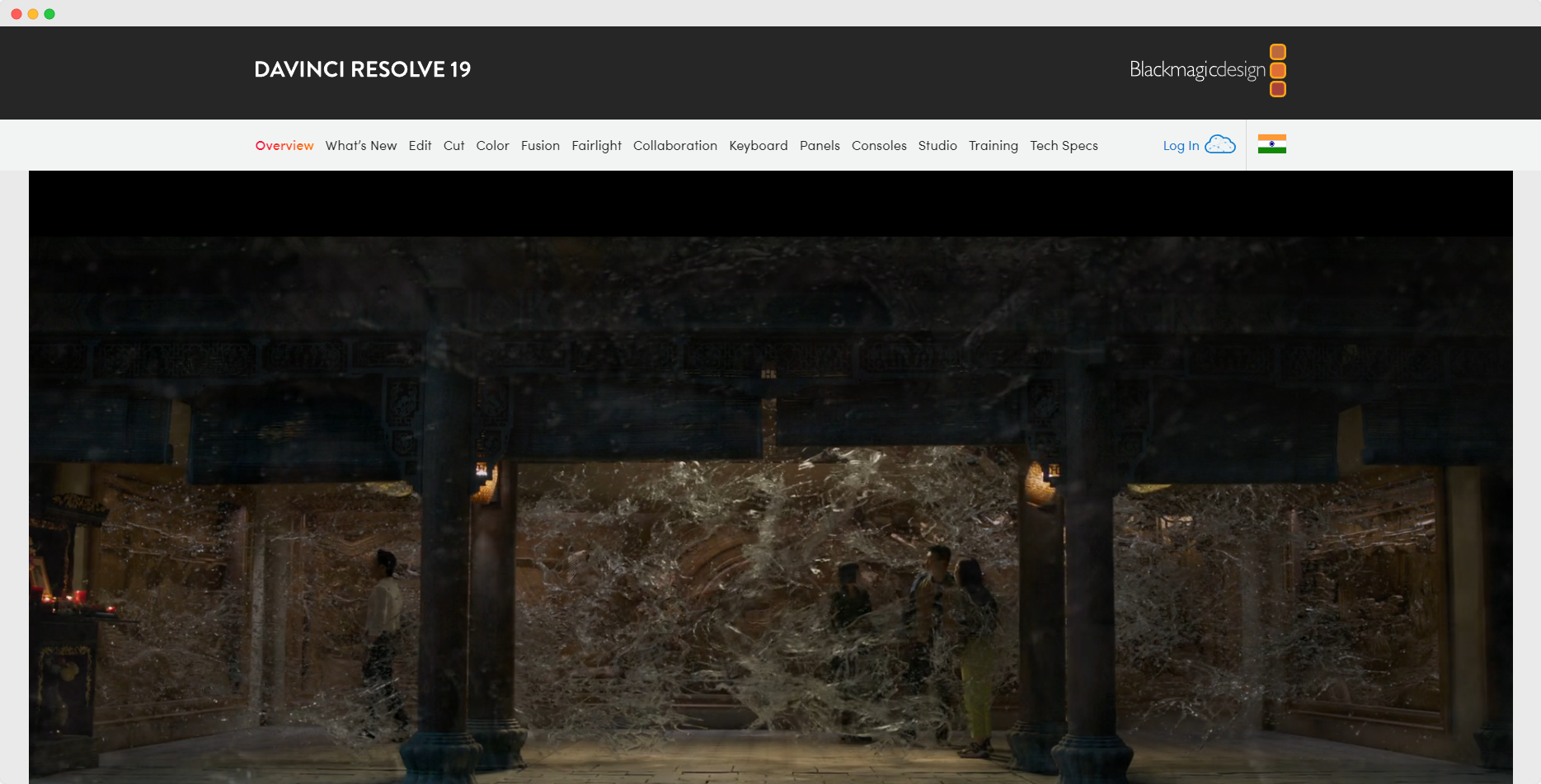
For the “I need pro features, but I’m broke” beginner.
If you’re one of those go-big-or-go-home types, DaVinci Resolve is a beast of an editing tool—and it’s free! Pro-grade color correction, visual effects, and multi-cam editing allow you to create high-quality videos that rival YouTube's biggest creators. Just keep in mind it comes with a bit of a learning curve.
Pros
- Feature-rich: Has everything from color grading to visual effects.
- The free version is robust. It offers pro-level tools for free, and you can upgrade to the paid Studio version if you want even more.
- Industry standard: Used in Hollywood, so you know it’s legit.
Cons
- Steep learning curve: Beginners might feel overwhelmed initially.
- Requires a powerful computer: You’ll need decent hardware to avoid lagging.
User Insight: “If you’re willing to spend a little time learning, DaVinci Resolve will give you pro-level results without the pro-level price.” — TechRadar.
5. Filmora: The Feature-Packed Friend
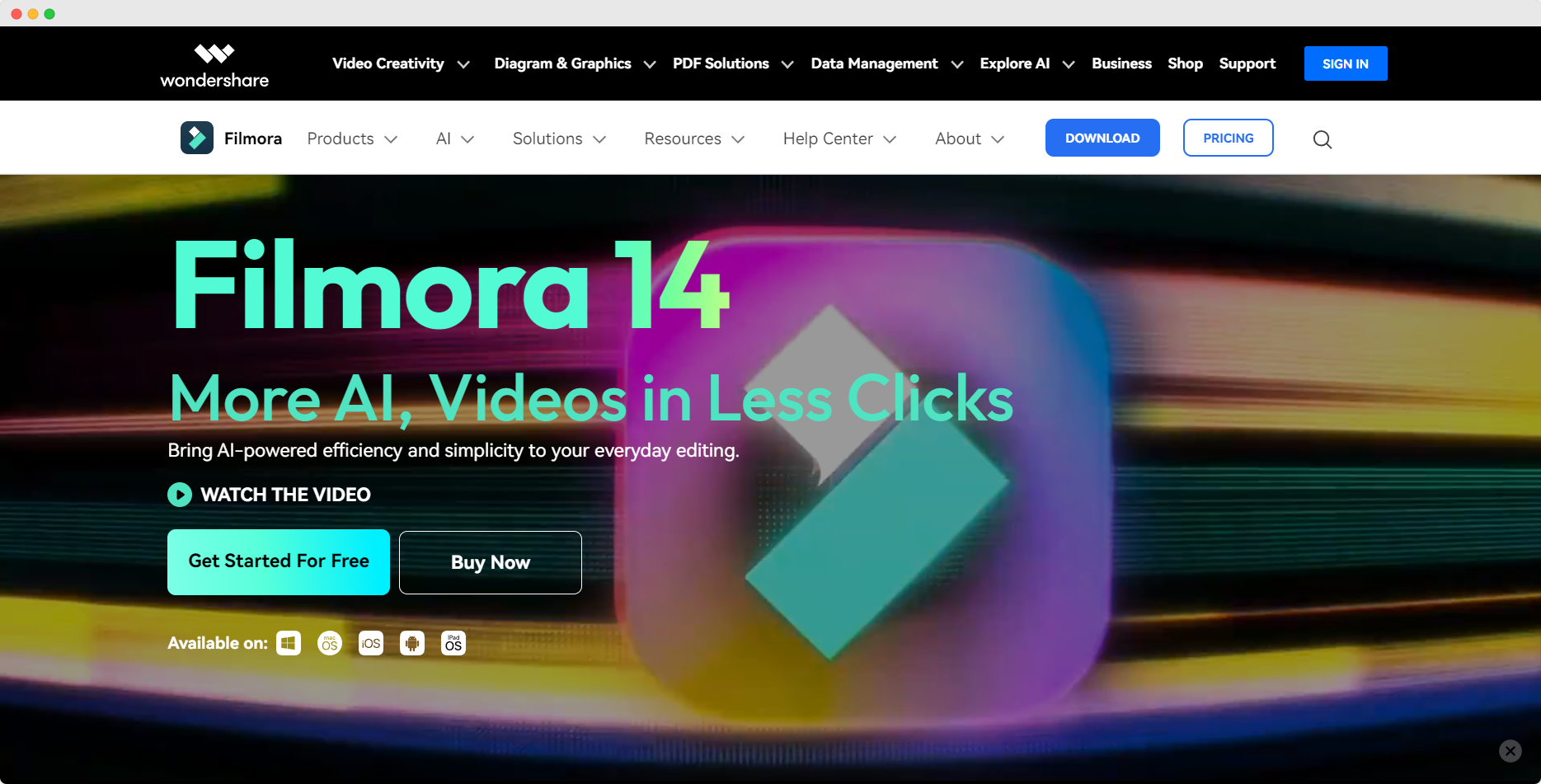
For the “I need effects, and I need them now” beginner.
Filmora is ideal for beginners who love cool transitions, effects, and a little bit of flair. With tons of built-in effects, music, and titles, you can easily create YouTube-worthy content without going too deep into complex editing techniques. Plus, it's affordable, making it perfect for those on a budget.
Pros
- Tons of templates and effects: Instant upgrades for your videos.
- Affordable pricing: Budget-friendly, with a one-time payment option.
- Simple drag-and-drop interface: Great for first-timers.
Cons
- Watermark on the free version: You must upgrade to remove it.
- Not as powerful as DaVinci or Premiere: More advanced users might feel limited.
User Insight: “Filmora makes adding effects and transitions to my videos easy. The learning curve is super low.” — Reddit.
6. HitFilm Express: The FX Prodigy
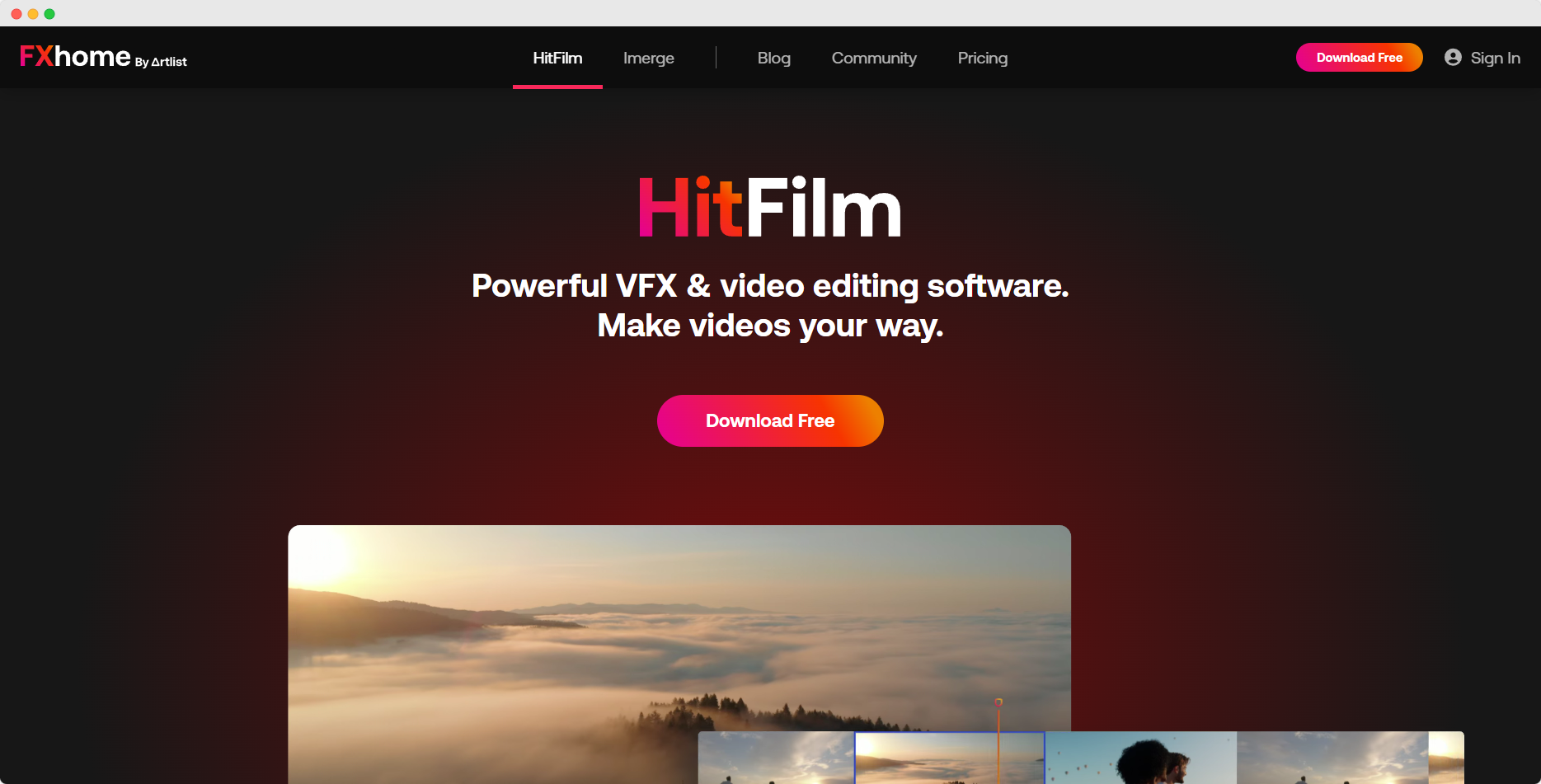
For the “I want to dabble in VFX” beginner.
Do you dream of adding some serious flair to your YouTube content? HitFilm Express is the software for you. It’s free and comes with a massive library of visual effects—perfect for gaming videos, short films, or even tutorials. However, you might need patience (and YouTube tutorials) to get the most out of it.
Pros
- Free with many VFX options: Perfect for adding explosions, muzzle flashes, or other effects to your videos.
- Great for gamers and filmmakers: Tons of tutorials to help you learn the ropes.
- Modular upgrades: Buy only the features you need.
Cons
- Not (super) beginner-friendly: It’s a bit more complex than Filmora or iMovie.
- Heavier on system resources: Your computer might start sweating.
User Insight: “Once I got past the initial learning curve, I was able to add some really awesome effects to my videos for free.” — Reddit user.
7. Camtasia: The Tutorial King
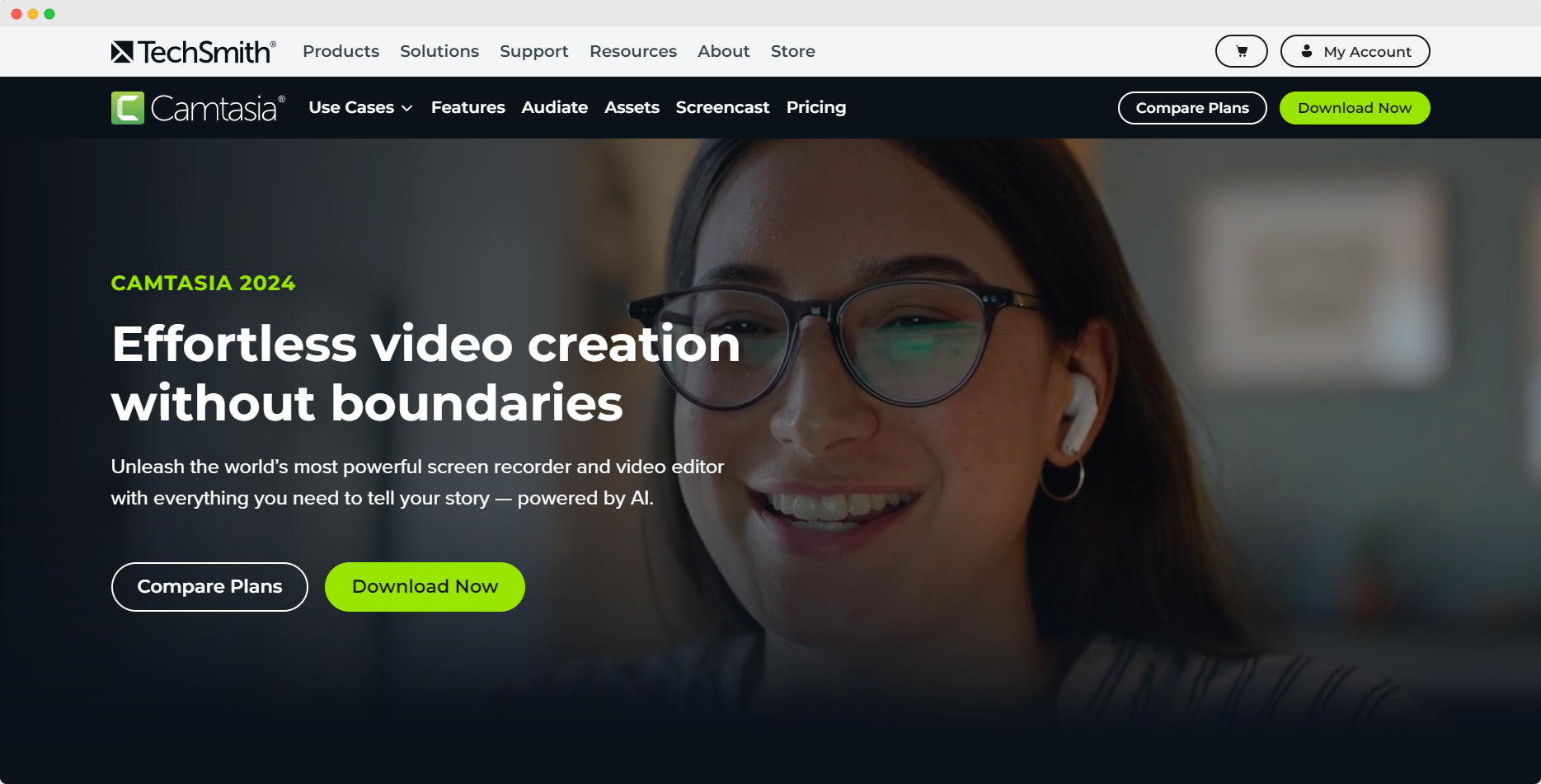
For the “I’m making tutorials, and I need them fast” beginner.
Camtasia is the go-to software if your YouTube niche revolves around tutorials or screen recordings. Its easy screen recording feature and built-in editing tools make it perfect for those who want to teach or demo software, apps, or workflows. It’s simple, but you’ll need to pay for this convenience.
Pros
- Perfect for tutorials: Screen recording and editing in one tool.
- Easy to use: Beginner-friendly with a low learning curve.
- Built-in templates: Easily add intros, outros, and callouts.
Cons
- Pricey: It’s not free, and the price tag might scare off budget-conscious beginners.
- Basic editing tools: More advanced editors might find it too limiting.
User Insight: “Camtasia is unbeatable for creating tutorials. It simplifies the screen recording and editing process.” — Quora user.
8. VSDC: The Underrated Gem
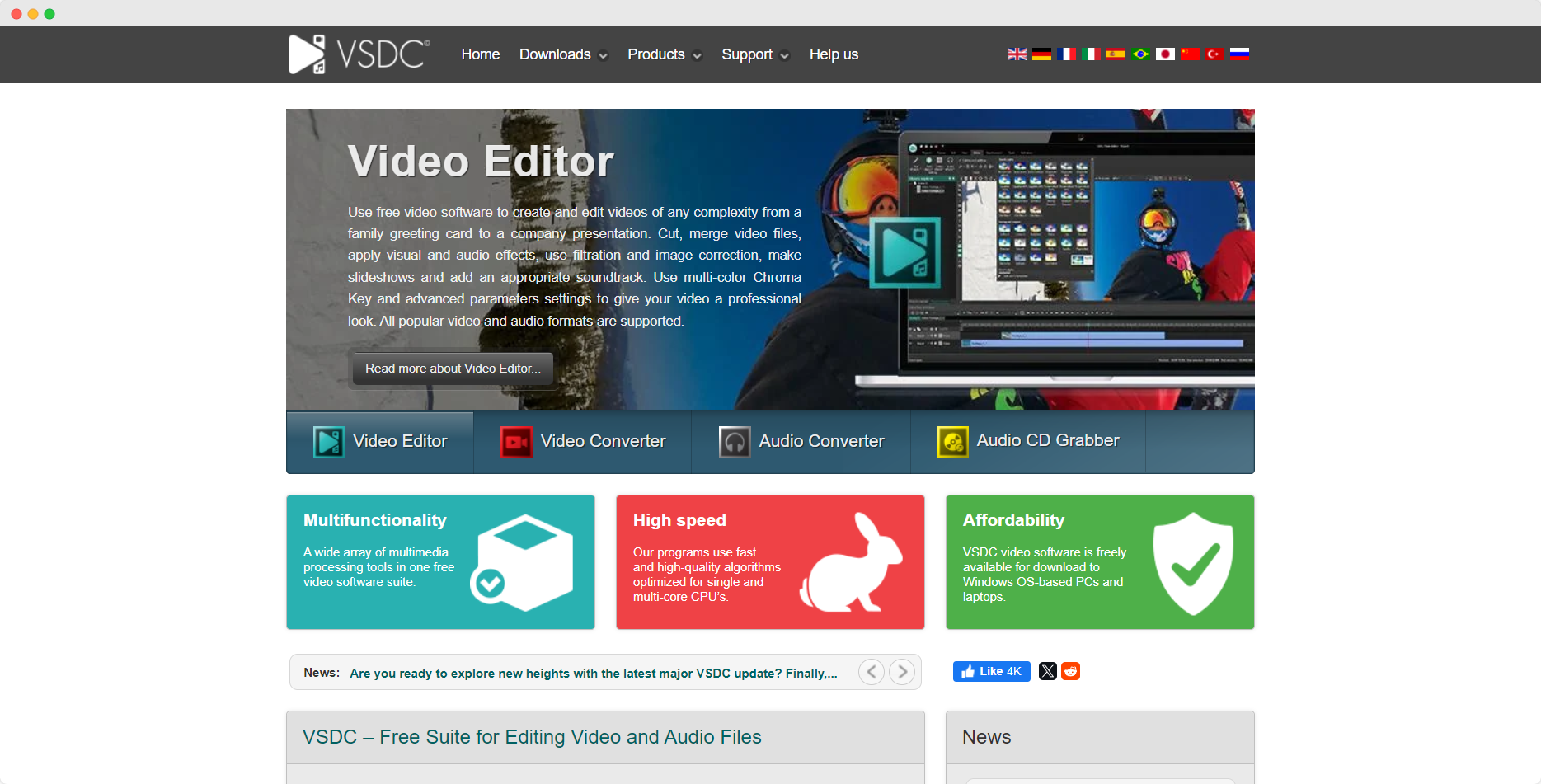
For the “I need something powerful and free” beginner.
VSDC is an often-overlooked editing tool that offers some pretty advanced features for a free program. With support for a wide range of file formats, basic and advanced editing features, and a user-friendly interface, it’s excellent for beginners who want a little more control over their edits.
Pros
- The free version is robust: Packed with features without a price tag.
- Wide format support: Works with pretty much any video file.
- Non-linear editing: Gives you more control over your timeline.
Cons
- Interface isn’t the slickest: It can feel clunky compared to others.
- Steep learning curve: Beginners might feel a bit lost at first.
9. Lightworks: Pro-Level Power for Free
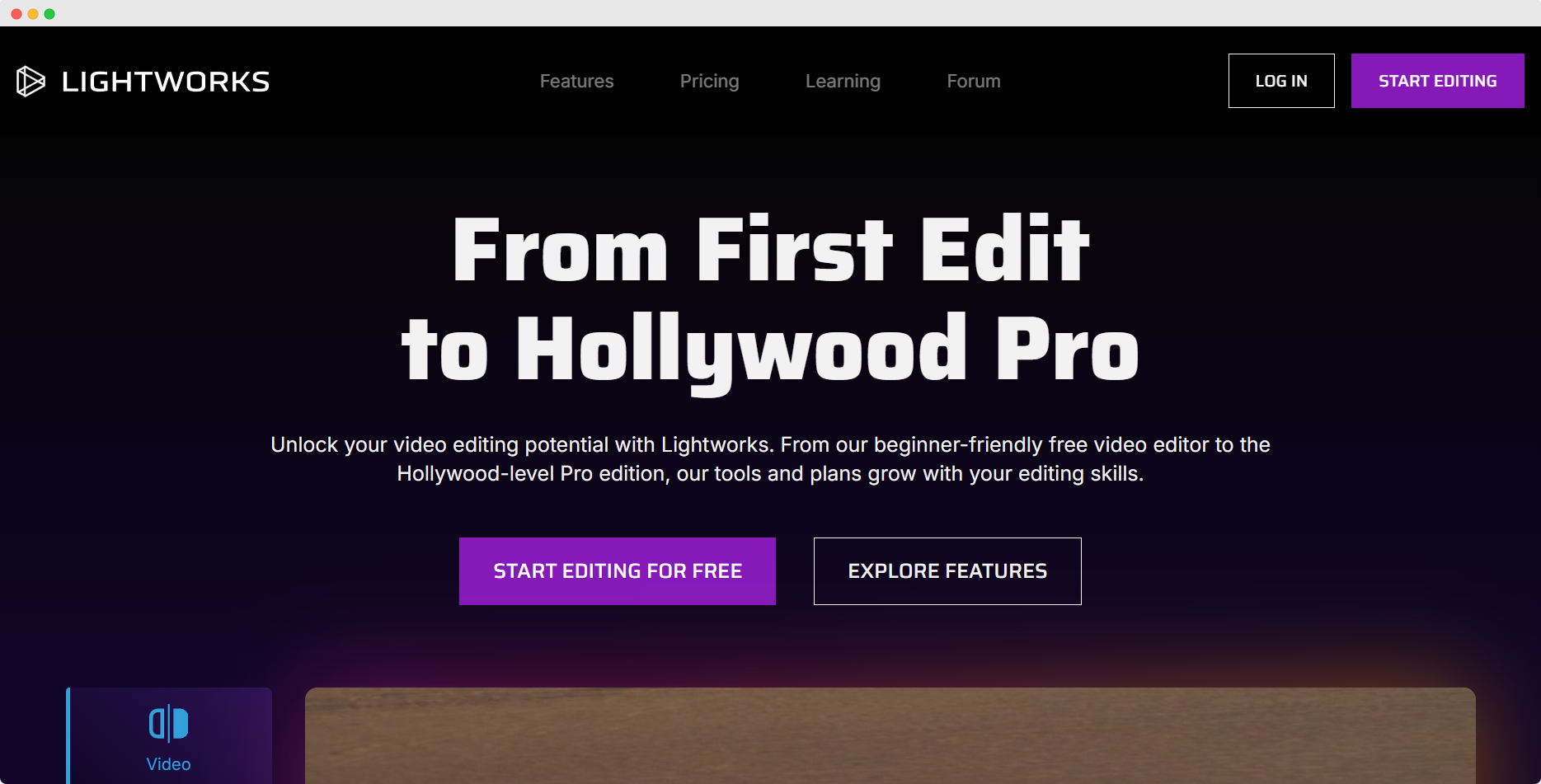
For the “I want something Hollywood-approved” beginner.
If you’re a beginner but still want to dip your toes into professional editing, Lightworks might be your best bet. It’s been used in Hollywood films like Pulp Fiction and The Wolf of Wall Street—and now it’s here to help you build your YouTube career. While it does come with a free version, you’ll need to upgrade to the paid plan if you want full HD export.
Pros
- Professional-grade editing tools: Perfect for beginners with aspirations to go pro.
- Multi-format support: Import any format; export in industry-standard formats.
- Free version available: The free version is quite powerful.
Cons
- Learning curve: The interface can feel complex for first-timers.
- Export limitations: The free version restricts you to 720p export, which might not cut it for YouTube.
User Insight: “Lightworks is free and incredibly powerful, but if you’re a beginner, you might find yourself getting lost.” — Reddit user.
10. Shotcut: The No-Frills Choice
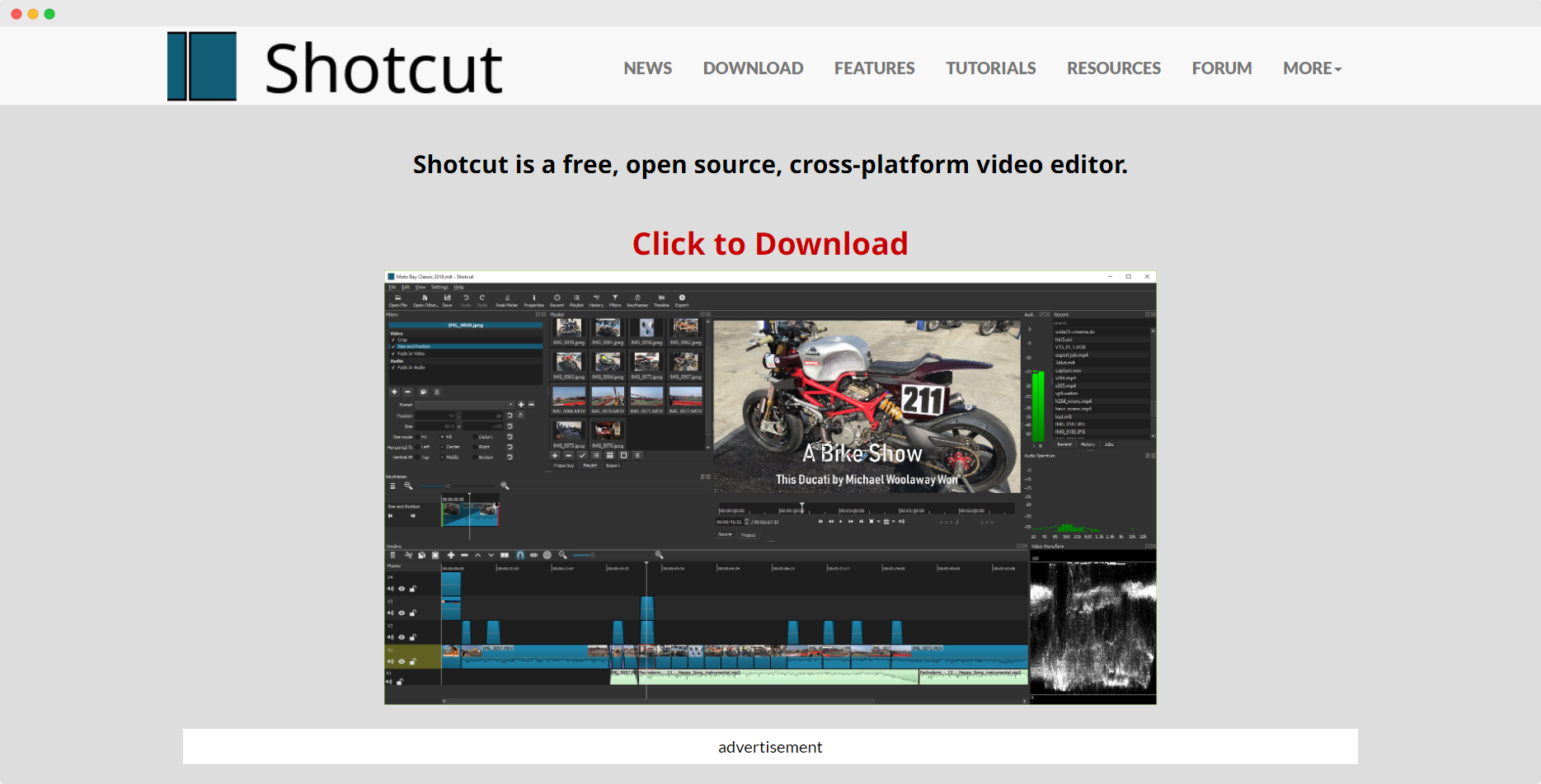
For the “I just want something simple and free” beginner.
Shotcut is an open-source video editing tool that’s surprisingly powerful for something that doesn’t cost a dime. It’s packed with features like multi-format support, 4K resolution, and all the basic editing tools a beginner needs to get started. It’s ideal if you’re looking for a free tool with no restrictions—just pure, open-source goodness.
Pros
- Completely free: No hidden costs, watermarks, or locked features.
- Multi-format support: Works with almost any video format.
- Cross-platform: Available on Windows, Mac, and Linux.
Cons
- Bare-bones interface: It’s functional, but don’t expect anything flashy.
- Limited advanced features: While suitable for beginners, you’ll probably outgrow it quickly.
User Insight: “For a free tool, Shotcut does everything I need, but don’t expect the bells and whistles of something like DaVinci or Premiere.” — Quora user.
Comparative Table: Software for Beginners
Pick Your Poison: Choose Your Software
Choosing your editing software isn’t an easy decision. It depends on what you're looking to create, how deep you want to go with editing, and what your budget allows.
- For total beginners
iMovie, Gling, or Shotcut will give you an effortless entry into editing without any headaches (or a hit to your wallet).
- For aspiring pros
If you want room to grow, DaVinci Resolve or Lightworks will give you industry-standard tools for free (but prepare for a learning curve).
- For tutorial creators
Camtasia is unbeatable for screen recording and tutorials—although it has a steeper price tag.
- For those who love effects
HitFilm Express and Filmora have a vast library of effects and transitions that are perfect for YouTubers who love adding flair.
- For those who want to save time
Gling is a standout for automating the dullest parts of editing, helping you focus more on your craft than on arts and crafts.
No matter which software you choose, it’s all about practice. The more you edit, the faster you’ll get—and soon enough, you'll deliver content like a viral YouTube sensation.







