What Video Editing Software do YouTubers Use? Our Top 5 Picks


Let’s be honest: YouTube has evolved into a competitive (sometimes scary) space where quality video editing can make or break a channel.
But what are the real MVPS of the video editing trade that top YouTubers use to achieve viral success and conversion?
Pro Tip: It’s more than just hitting "cut" and "paste." From beginner-friendly apps to high-end industry standards, here's the breakdown of the top video editing software YouTubers rely on to create polished, eye-catching content.
Let’s examine the best options for rookies and professionals and consider how AI-powered tools like Gling can and will revolutionize your workflow if you take the plunge.
Quick Overview: Best Video Editing Software for YouTubers
Here’s a quick snapshot of the best tools to make your videos the belle of the YouTube ball:
- Adobe Premiere Pro: Best for pros needing full customization
- Final Cut Pro X: Best for fast, powerful editing on Mac
- DaVinci Resolve: Best for cinematic looks and pro-level color grading
- iMovie: Best for beginners and hobbyists, it usually comes installed on your Apple laptop.
- Gling: Best for automating edits and saving time
Let’s further explore how these options stack up and which works best for your video-making needs.
The Best Software for Real YouTube MVPs: Let’s Break It Down

News flash: creating great YouTube content isn’t just about filming—it’s about pre-production, nailing the edit, getting the eyes on it, becoming viral, and becoming a billionaire. Apologies, my mind has no limits, but you get the jist.
Whether you’re cutting down a vlog, adding B-roll to a tutorial, or creating music video-level productions, we’ll break down the fantastic options already available in the market and help you decide based on what these editing monsters offer:
Adobe Premiere Pro: The Swiss Army Knife of Video Editing
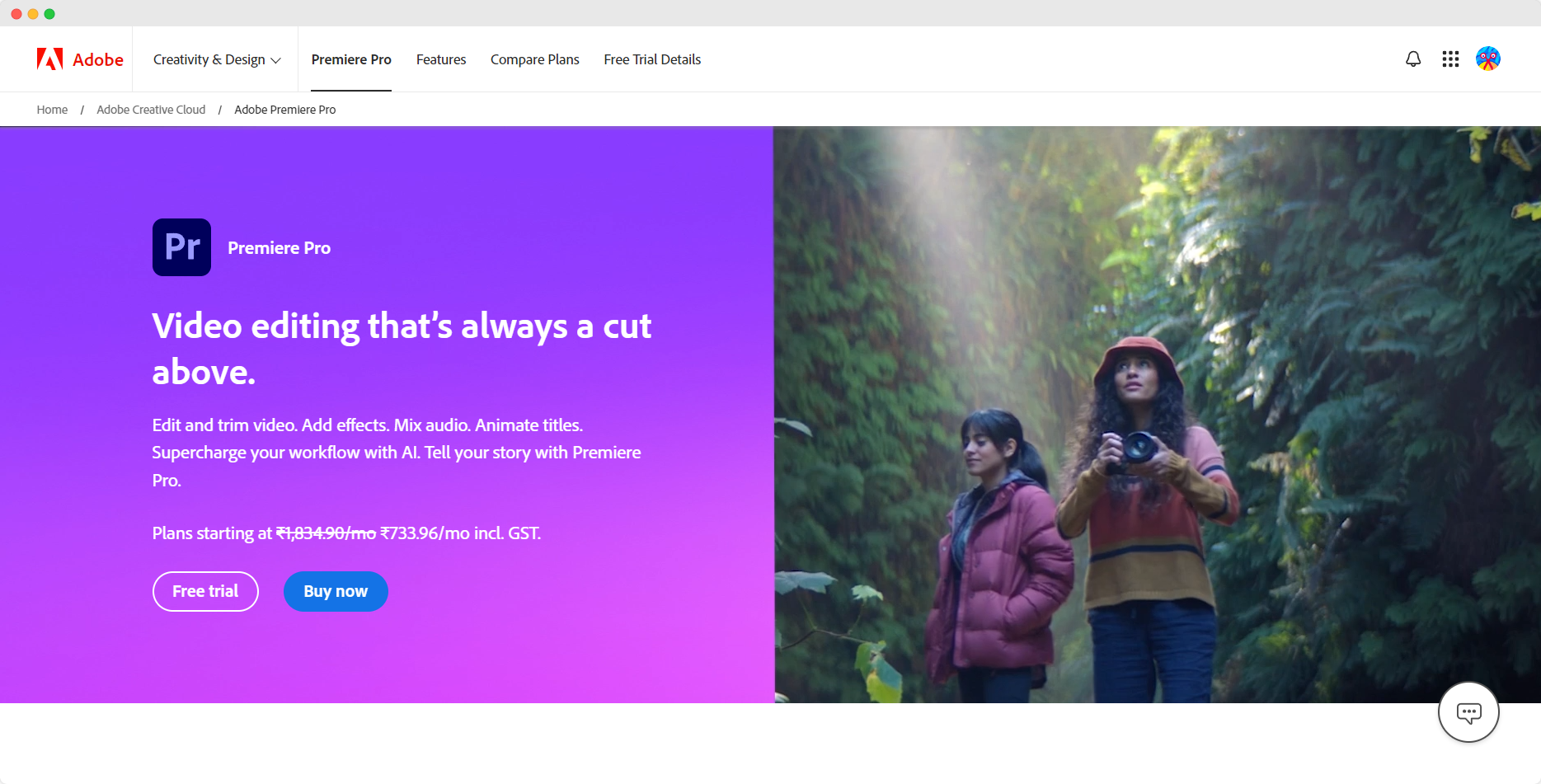
Why YouTubers Love It:
Adobe Premiere Pro is the gold standard if you want total creative control. It’s robust, complete with features, and integrates seamlessly with other Adobe apps like After Effects and Photoshop. This powerhouse can handle everything from simple cuts to cinematic effects and motion graphics. Pairing Premiere Pro with tools like text-to-image conversion in Photoshop allows YouTubers to create cohesive and visually stunning content with minimal effort.
Key Features:
- Multi-camera editing
- Advanced color grading and audio mixing
- VR editing capabilities
Best For:
Advanced creators, filmmakers, and YouTubers who need high-end customization.
Final Cut Pro X: The Speed Racer for Apple Users
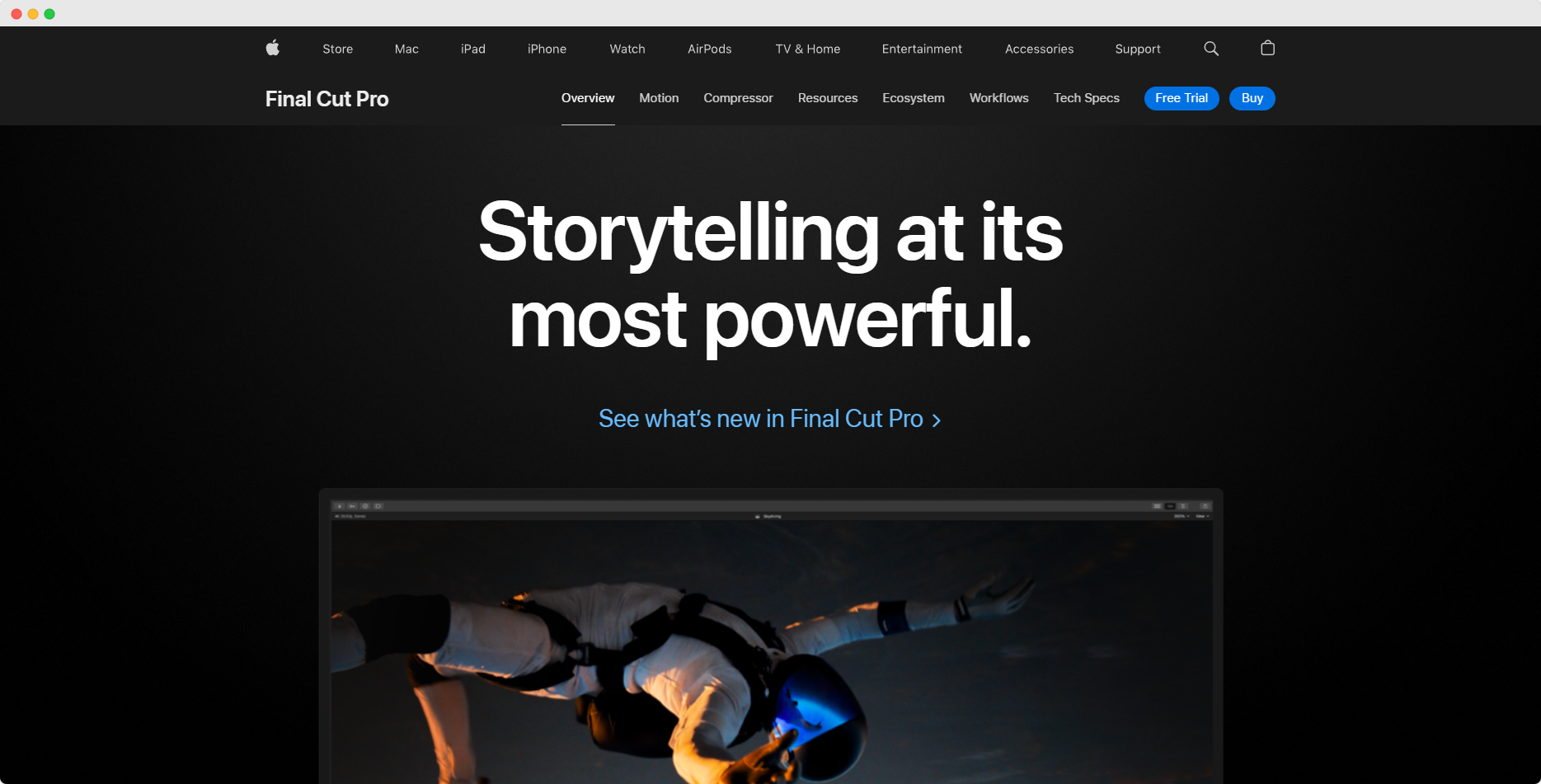
Why YouTubers Love It:
Final Cut Pro X is optimized for Mac, making it lightning-fast. Its magnetic timeline is perfect for quick, intuitive edits, meaning you can cut down hours of footage in record time. For Mac users, this is a must-have tool, offering top-tier performance with less complexity than Premiere Pro.
Final Cut Pro X Key Features:
- Optimized for speed
- Magnetic timeline for seamless editing
- One-time purchase, with no subscription
Best For:
YouTubers who value speed and efficiency without sacrificing quality.
DaVinci Resolve: The Master of Cinematic Looks
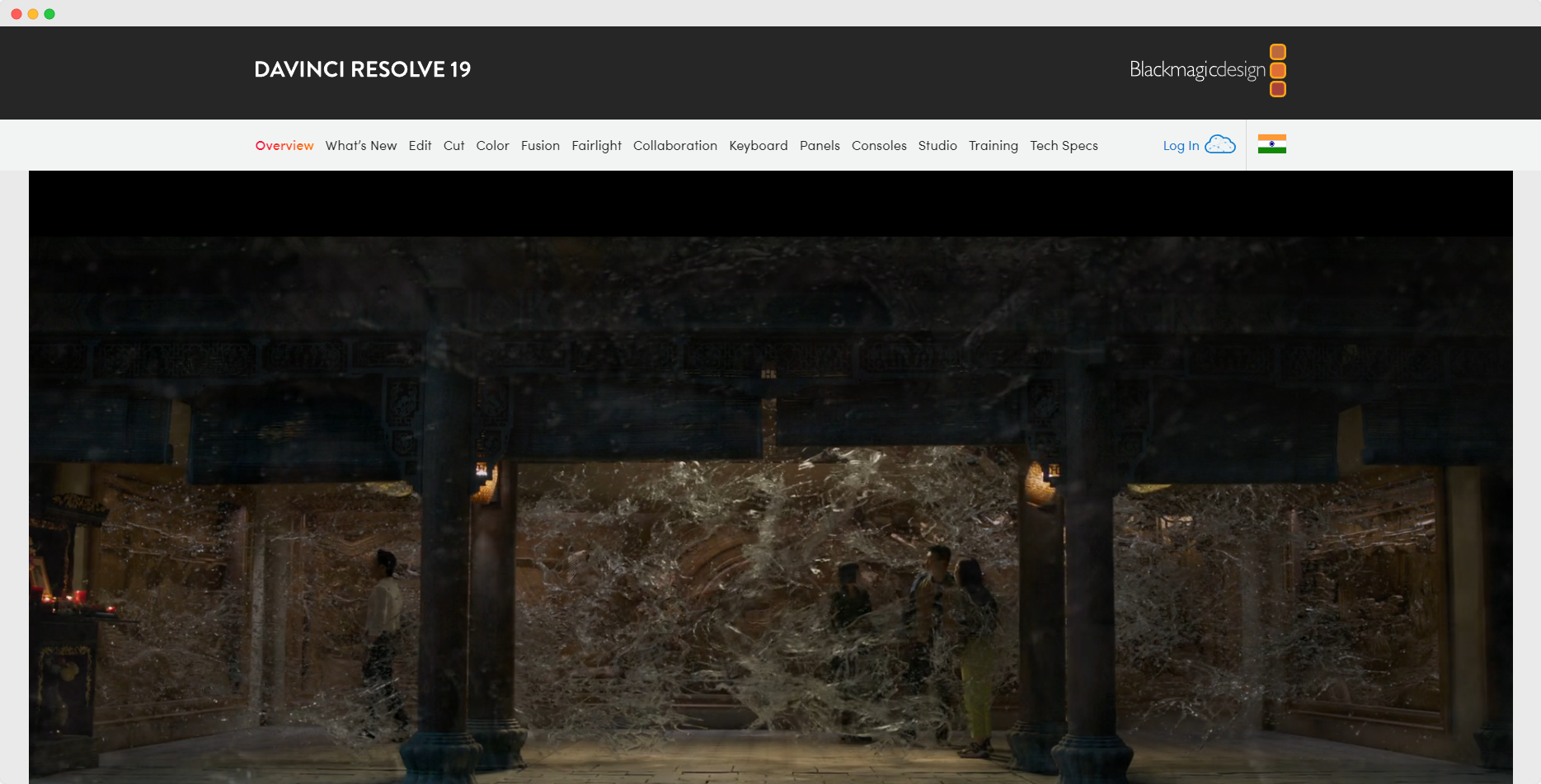
Why YouTubers Love It:
DaVinci Resolve excels in high-end color correction and cinematic grading. If your YouTube channel features breathtaking visuals, this software is for you. Plus, the free version is packed with pro-level features.
Key Features:
- Industry-leading color grading tools
- Fusion for visual effects and motion graphics
- Built-in audio post-production tools
Best For:
Creators looking for top-notch visuals with professional post-production quality.
iMovie: Simplicity for Beginners and Casual Creators
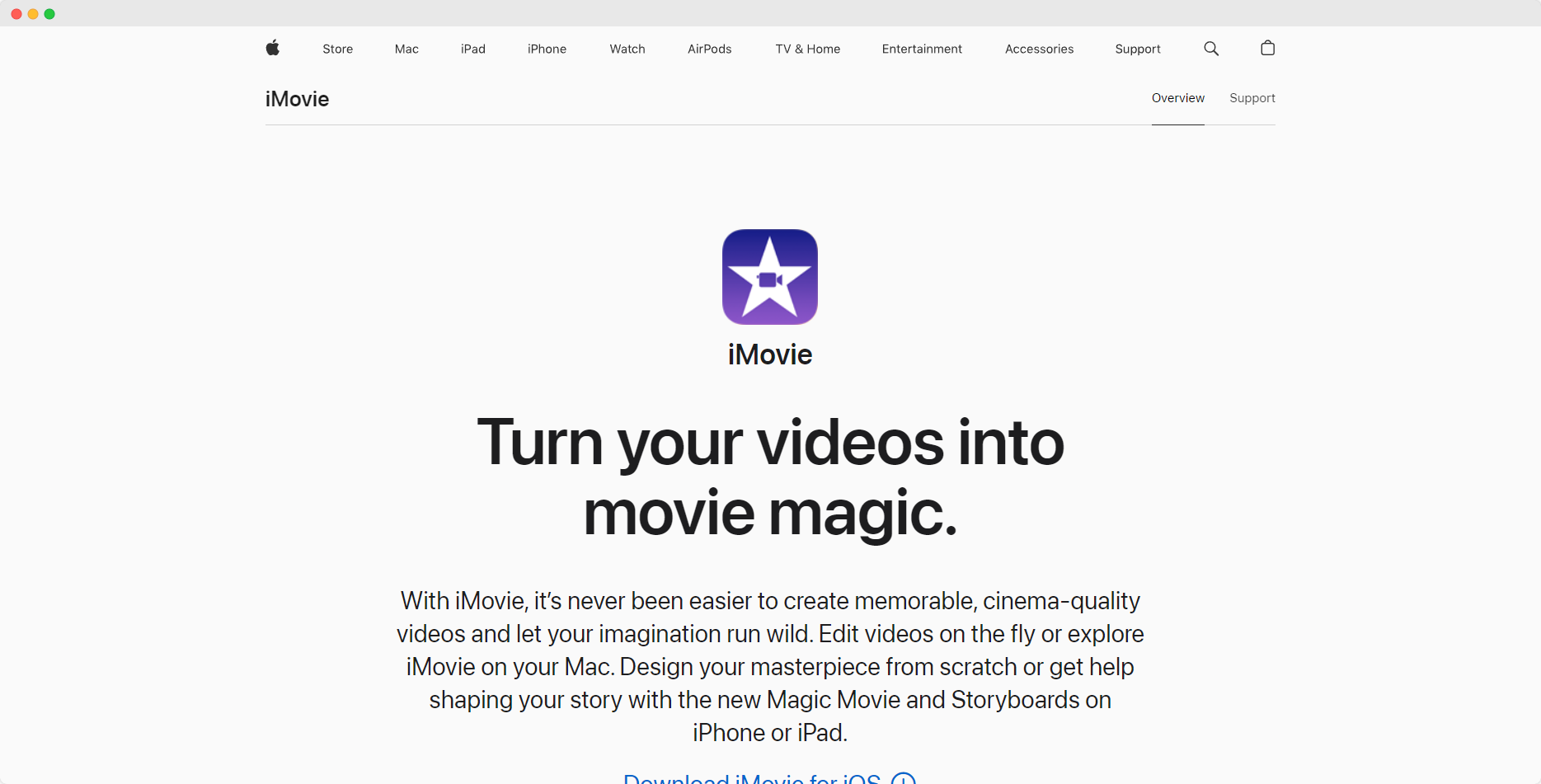
Why YouTubers Love It:
iMovie is the perfect entry-level editor for new YouTubers. Its user-friendly interface is a significant draw, and while it’s simple, it offers enough tools to make your videos look polished.
Key Features:
- Intuitive drag-and-drop interface
- Built-in templates and effects
- Free for Mac and iOS users
Best For:
Beginner YouTubers or hobbyists looking for a free, easy-to-use tool.
Gling: The Ultimate Time-Saving Hack for YouTubers
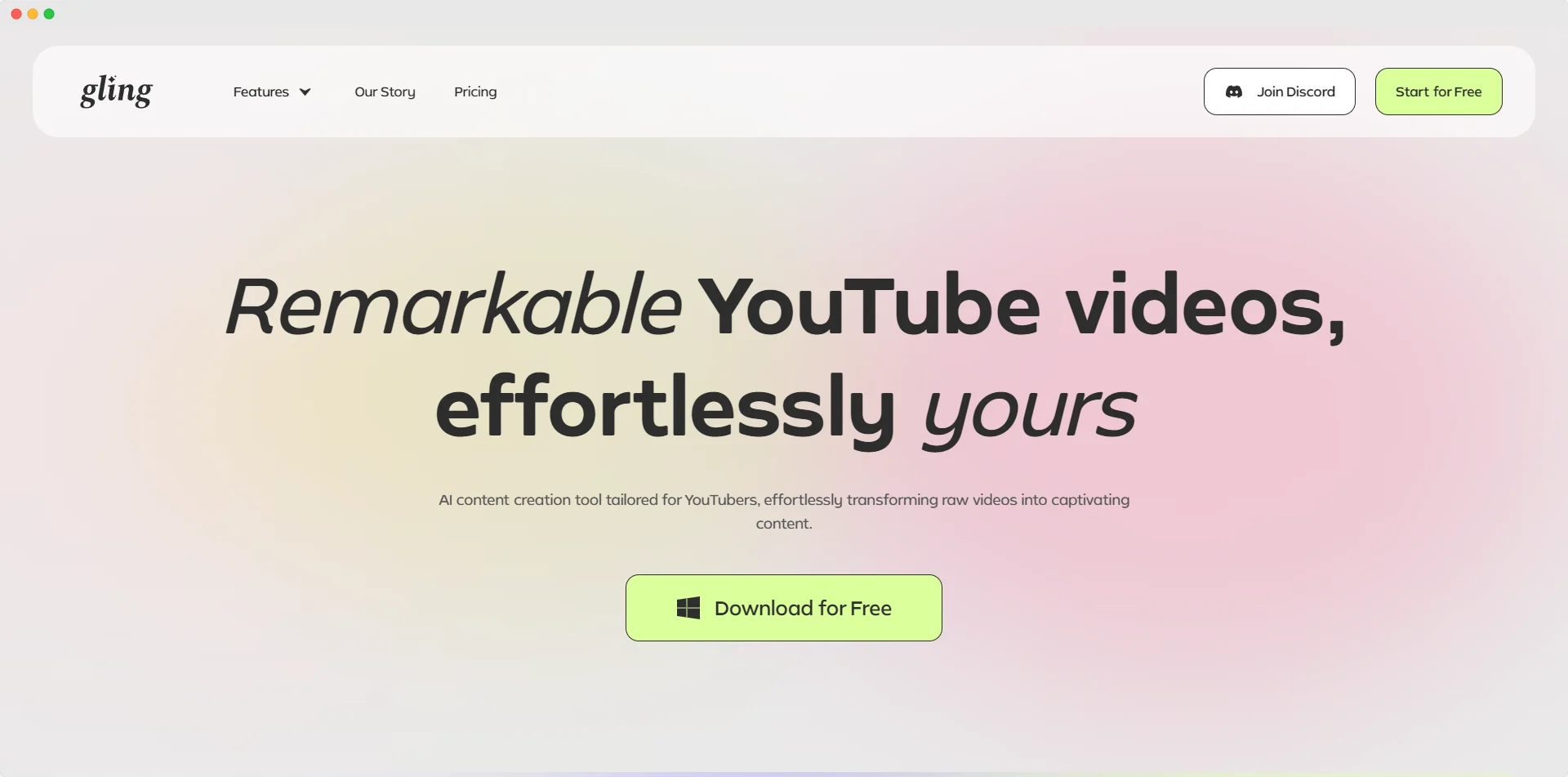
Why YouTubers Love It:
Imagine cutting down your editing time by more than half. Gling automates the most tedious parts of the editing process, like rough cuts and removing dead air so that you can focus on the creative elements. This tool is a game-changer, especially for vloggers and podcasters.
Key Features:
- AI-powered rough cut automation
- Detects and removes silences
- Seamlessly integrates with your existing workflow
Best For:
Time-strapped YouTubers who want to churn out quality content without spending hours in the editing suite.
Speed vs. Quality: Which Software Wins for YouTubers?
Editing software is only as good as the time you spend using it. The biggest trade-off for YouTubers is speed versus quality. So how do you choose the right one?
4 Top Tips to Edit Like a YouTuber (Without Compromising Your Sanity)
1. Master Keyboard Shortcuts
No matter which software you use, mastering keyboard shortcuts will save you hours. Learn the basics for cutting, trimming, and adding transitions, and you’ll fly through your editing sessions.
2. Batch Process Common Edits
If you're editing multiple videos with a similar style, batch process your effects and transitions. This works wonders for vloggers or series creators who want consistency across their videos.
3. Use Pre-Set Templates
Premiere Pro and Final Cut Pro X allow you to create transitions, color correction presets, and effects templates. Save them in a bin. Use these to streamline your workflow and maintain consistency across your channel.
4. Identify Your Needs And Act Accordingly
Analyze needs and editing times based on your main goals, software, and time commitment.
How Gling Chops Editing Time In Half
Imagine focusing only on the fun, creative parts of editing while leaving the tedious tasks to AI. That’s where Gling shines.
Here’s how Gling fits into your workflow:
- Rough Cut Automation: Upload your raw footage to Gling and let it automatically remove dead space, silences, and awkward pauses.
- Creative Freedom: Once the rough cut is done, hop back into your favorite editor (Premiere Pro, Final Cut, etc.) and finish the creative touches.
- Faster Output: Gling handles the heavy lifting, allowing you to produce high-quality content in a fraction of the time.
So… Which Editing Software Will Catapult You To YouTube Stardom?
Choosing the right video editing software depends on your unique goals and workflow. If you’re just starting out, iMovie or DaVinci Resolve might be your best bet. Premiere Pro and Final Cut Pro X offer unparalleled control and creativity for more advanced YouTubers.
If your priority is time, there’s no beating Gling. Let’s say you’re a vlogger producing daily content or a podcaster needing efficient cuts; Gling automates the monotonous work so you can focus on what matters most: creating great videos.
Now that you’re armed with all the tools and insights, it’s time to sit down, assess your needs, prepare for the battlefield, hit record, streamline your editing, and take your YouTube game to unimagined great heights!








