How Long Does It (Really) Take to Edit a YouTube Video (in 2025)?


Editing a YouTube video can feel like asking, “How long is a piece of string?” You might think it’ll take a couple of hours, but fast forward nine hours, and you’re still knee-deep in jump cuts, tweaking colors, and fine-tuning your soundtrack. Have you been there? Happens to the best of us.
Before you tumble headfirst into the infinite black hole of post-production, let’s get real: How long does editing a YouTube video take?
The tea? It depends on many variables. A few key factors will make or break your timeline: video length, complexity, the tools you're using, and your editing chops.
Let’s break it down so you can plan and crush your projects without pulling all-nighters. Does that sound like a dream? Gling makes dreams come true. Here, you’ll get first dibs on how!
Quick Facts About Video Editing Times

How long does it take to edit different types of YouTube videos? Here's a quick breakdown:
- Short & Sweet Videos (1-4 minutes): 1-4 hours
- Moderately Complex Videos (vlogs, reviews, tutorials): 5-10 hours
- Highly Edited Videos (music videos, travel vlogs): 15-30 hours
- Pro-Grade Videos (cinematic, multi-cam setups): 40+ hours
Are you feeling overwhelmed? Relax!—there are ways to streamline the process, especially with AI editing tools like Gling to speed things up.
What Impacts Video Editing Time?
- Video Length: More Footage = More Work
Longer videos naturally take more time to edit because there’s more material to sift through, trim down, and make cohesive. But here's the kicker: it's not always a straight-up equation. A 5-minute vlog might take 4 hours, while a highly produced 30-minute tutorial could take several days. And if your creative mojo is off, that can stretch things further.
- Video Style: Simple vs. Complex
A basic talking-head video with minimal cuts? Easy-peasy. But if you're adding layers of B-roll, effects, transitions, and fancy graphics, be prepared to dig in for the long haul. The more elements you stack on, the more time you'll need to get them right.
- Experience Level: Speed Comes with Skill
Here's the deal—no one’s editing like a pro on day one. If you’re just starting, expect things to take longer while you get the hang of your tools and refine your process. The more you edit, the faster you’ll get. Trust me, the first few projects might feel like a grind, but you’ll be knocking out edits like a boss after a while.
Pro Tip: Know those keyboard shortcuts—they’re your new best friend.
- Editing Tools: Gling to the Rescue
Your choice of software and tools can make a huge difference. Sure, you can do it all manually, but why would you when tools like Gling can automate the tedious parts? Gling will tackle the rough cut for you—removing dead air and awkward pauses—so you can focus on the fun stuff, like storytelling and creative flair.
Breaking Down the Editing Process: What Eats Up Your Time
Every good edit goes through several stages. Let’s take a peek at where all your hours disappear:
- Step 1: Logging Footage (1-10 hours)
Before the trailer and the glory, you must watch everything you filmed. This is where you take notes on what’s worth keeping and what’s destined for the trash bin.
It’s not the most exciting part, but trust me, it’s essential for a smooth edit later.
- Step 2: Rough Cut (2-5 hours)
This is where you start cutting down your footage and piecing it together. You’re just getting the bones of the video in place—think of it as assembling a skull for Halloween.
With Gling, you can cut this time in half by letting the AI handle the basic trimming while you focus on your content.
- Step 3: Adding Transitions & Effects (3-8 hours)
Now comes the fun but time-consuming part: adding sound effects, music, transitions, and motion graphics. For simple projects, this will take a few hours.
But if you’re working on something more complex, like a travel vlog or gaming video, this could quickly eat up a full day (or more).
- Step 4: Color Grading & Sound Mixing (2-6 hours):
This is the Time to make your video look and sound professional. Color grading gives your footage a cinematic feel, and sound mixing ensures your audio is crisp and balanced.
While both are vital for high-quality videos, they can be time-consuming if you add voiceovers or audio.
Real Talk: What the Video Editing Experts Say
Renowned YouTuber and filmmaker Matti Haapoja admits that editing professional-grade videos can take up to 40 hours, depending on the kind of video you make. Vlogs are quicker, but travel videos or anything cinematic could have you editing for days.
Peter McKinnon, another YouTube guru, tells a similar story. Even a simple 5-minute tutorial can take up to 6 hours to edit when you account for color grading, sound design, and fine-tuning every little detail.
Tools like Gling can save time by automating much of the grunt work.
Simple vs. Complex Videos: A Side-by-Side Comparison
Don’t Forget About Uploading and Optimization
Even after you’ve perfected your video, you’re not done yet. Depending on the file size, codecs, and resolution, exporting your video can take 30 minutes to 2 hours or even more.
Do you have a massive 4K video? Uploading might take an extra hour on top of the above, especially if your internet connection isn’t lightning-fast.
And then there’s the matter of thumbnails and metadata. Don’t skip this part—it can make or break your video’s success. Plan another hour or two for this final step to nail it. We also have an article on that.
How Gling Can Save You Time
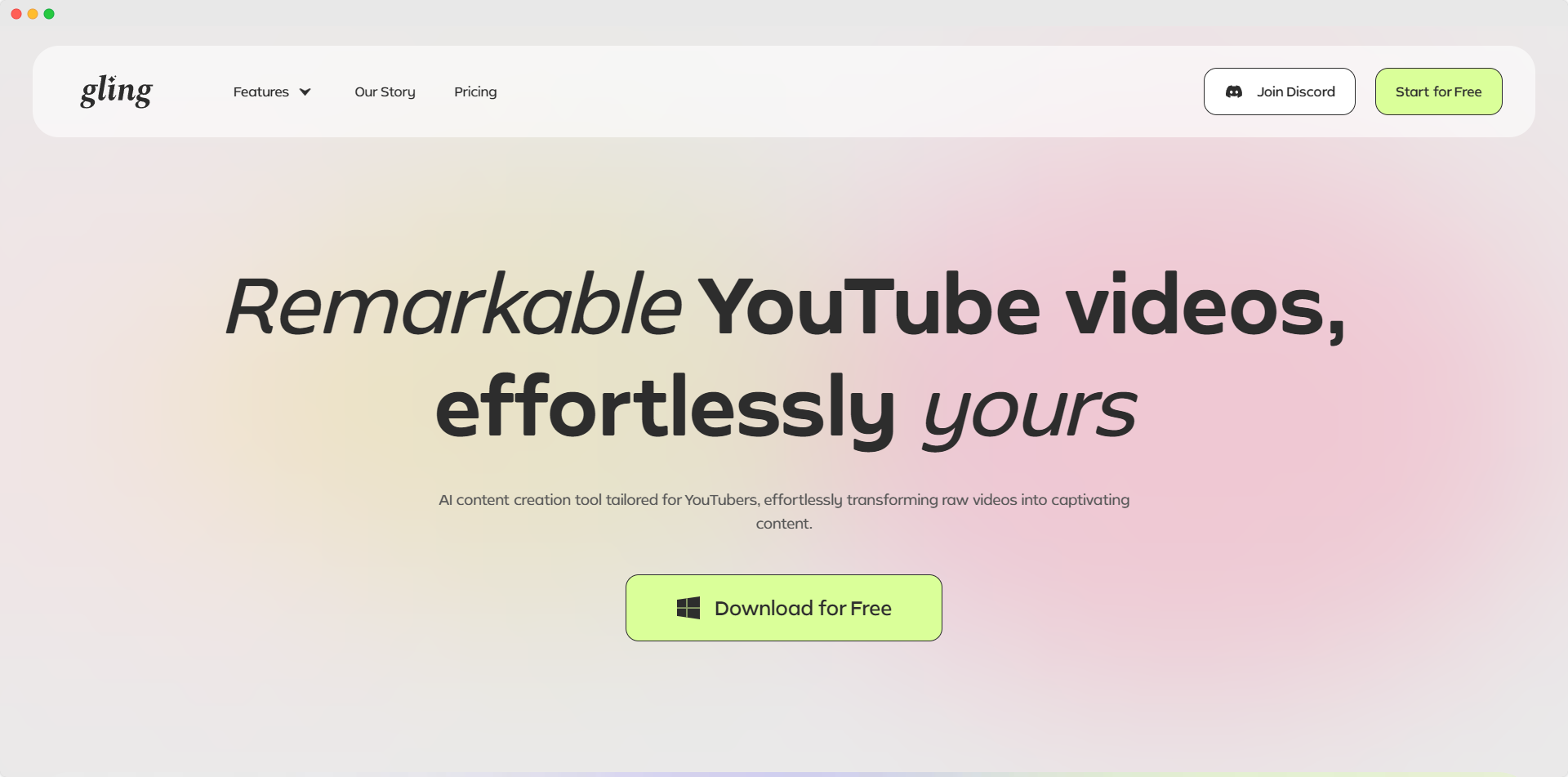
Want to cut your editing time in half (or more)? That’s where Gling comes in. The secret sauce is its ability to automate the rough cut phase, removing dead air, trimming pauses, and cleaning up your footage in minutes instead of hours. You can then jump straight into the creative part—adding music, graphics, and transitions—without getting slowed down in tedious trimming.
How to Produce a 3-Minute Video with Gling
Let’s get to the tea. Here’s how you can knock out a 3-minute YouTube video with Gling in record time:
- Script It Out
Don’t just shoot random footage. Plan your video so you know exactly what to capture and where you’re going.
- Shoot Efficiently
Only capture what you need. This will save you hours in post-production.
- Let Gling Handle the Rough Cut
Upload your footage and let Gling automatically trim the fat.
- Add Quick Edits & Effects
Add your music, text overlays, and transitions. This should take at most a couple of hours for a 3-minute video.
- Finalize & Upload
Correct the color, mix and bounce the sound, and export your masterpiece. Easy peasy.
Following this video editing workflow, you cut your editing time from several hours to just 1 to 2 hours for short, high-quality videos.
Final Verdict: How Long Does It Take to Edit a YouTube Video?
Here’s a snapshot of average editing times based on video type:
How to Avoid the Editing Vortex (Without Sacrificing Quality)

We’ve all been there—spending hours tweaking tiny details that most viewers won’t notice. Here’s how to avoid falling into the Alice in Wonderland vortex:
- Set Time Limits for Each Phase: Be strict with yourself. Give each editing stage a set amount of time, and stick to it.
- Batch Process: If you're working on multiple videos, batch process your effects, transitions, and color grading. You’ll save time by applying the same settings across various projects.
- Automate Where You Can: This is where Gling shines. Let the AI take care of the mundane tasks while you focus on the creative stuff.
By mastering these tips, you’ll cut your editing time without losing quality—and still have time to tackle your next big project while Gling does the work.
How to Create YouTube Videos Without Losing Your Mind
You’ve got insider knowledge on how long it takes to edit a YouTube video, from simple vlogs to professional-grade projects. The key takeaway is that while editing can be time-consuming, it doesn’t have to be overwhelming—especially if you use AI-powered tools like Gling to automate tedious tasks and cut down your editing time.
Are you aiming to produce a quick vlog or a cinematic masterpiece? The right tools and strategies can make all the difference.
It’s time to take control of your editing process, get your videos out faster, and still have the bandwidth to enjoy your success!







