Removing Filler Words from Your Videos: A Simple Guide

.webp)
Creating engaging content on YouTube can feel like a huge mountain to climb, especially for beginners who are just finding their voice and style. One common hurdle is the frequent use of filler words while recording a video. These "um's," "uh's," "like's," and other unnecessary words often sneak into our speech without us even realizing it. While filler words might seem harmless, they can significantly hurt the retention of your video, ultimately getting you fewer views.
But why is it so important to address filler words? First, they disrupt the flow of your narrative, making it harder for viewers to stay engaged. In an era where attention spans are shorter than ever, keeping your audience's attention is crucial. Filler words can also make you appear less confident and prepared, potentially undermining your credibility.
In this guide, we'll explore practical and actionable steps to remove filler words from your YouTube videos. Whether you're manually editing or using automated tools, we'll cover techniques that are accessible even to those who might find traditional editing software daunting. We'll also delve into the psychological aspects of why we use filler words and how being aware of these tendencies can improve your on-camera performance.
Understanding Filler Words
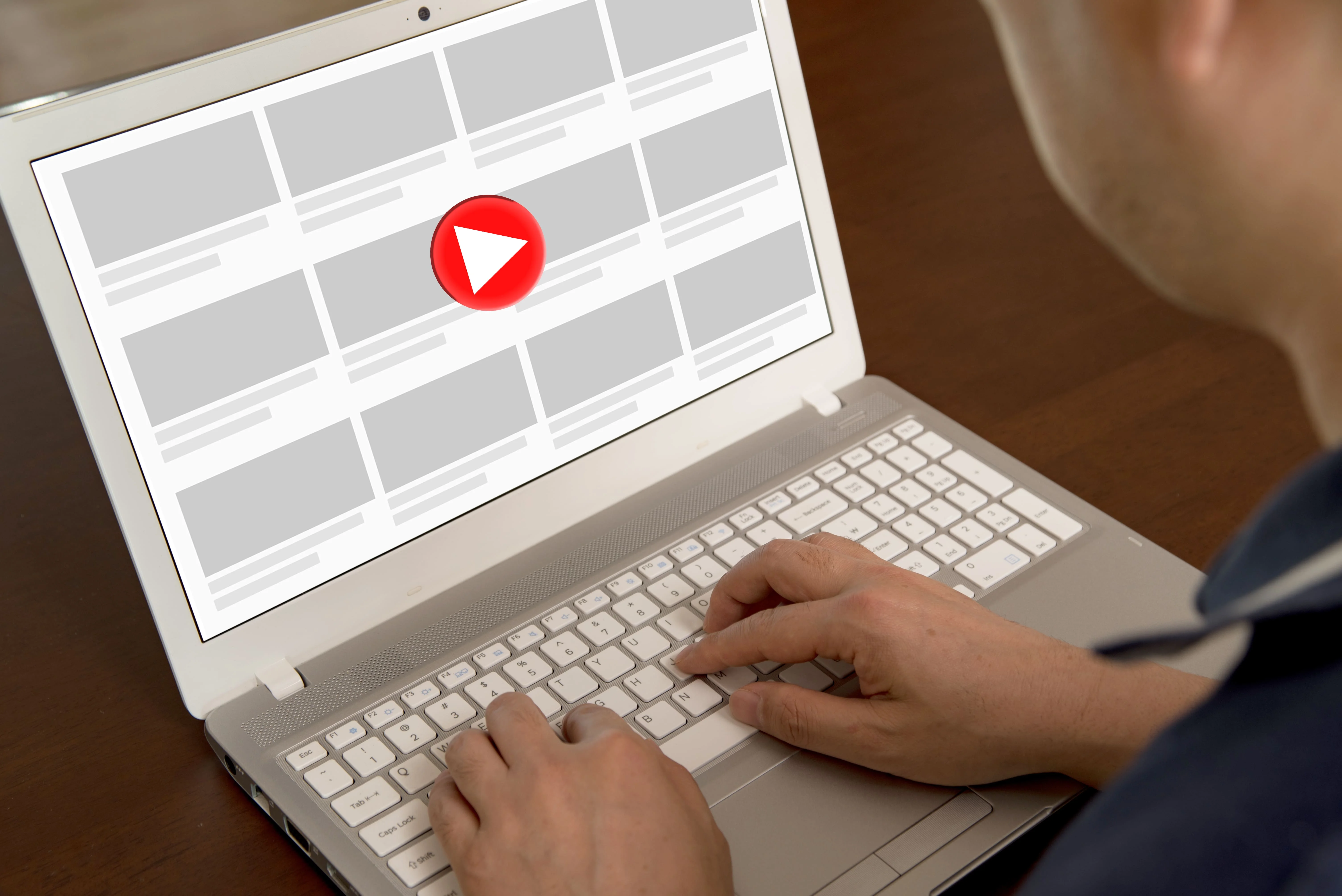
Filler words are those seemingly insignificant words or sounds that we unconsciously use to fill pauses in our speech. Examples include "um," "uh," "like," "you know," and "I mean." While they may seem harmless, filler words can undermine the clarity and professionalism of your communication, especially in the context of YouTube videos where every second counts.
Why Do We Use Filler Words?
Understanding why we use filler words can help us become more conscious of our speech patterns and work towards minimizing their presence. Here are a few reasons why filler words are so prevalent:
- Hesitation: When we're unsure of what to say next, filler words act as a verbal placeholder. They give us a moment to think without leaving an awkward silence.
- Nervousness: Anxiety and nervousness often cause people to use filler words more frequently. This is particularly common in public speaking or while recording videos.
- Habit: For many, using filler words has become an ingrained habit. Over time, these words slip into our speech unconsciously.
- Conversational Rhythm: In casual conversation, filler words can help maintain the rhythm and flow of dialogue, signaling to listeners that the speaker hasn't finished their thought.
Recognizing and Identifying Filler Words
The first step in eliminating filler words from your videos is to recognize and identify them. Filler words can be categorized into three main types:
- Sounds: These include "um," "uh," and "er." They are often used unconsciously to fill pauses.
- Adverbs: Words like "really," "very," and "literally" often serve as fillers in speech.
- Discourse Markers: Phrases such as "you know," "I mean," and "like" are used to connect thoughts but are often unnecessary.
By becoming aware of these common fillers, you can start to notice them in your own speech patterns. Recording yourself and reviewing the footage can be an effective way to identify which filler words you frequently use.
Manual Techniques for Removing Filler Words in Premiere Pro
Using an editing software, like Adobe Premiere Pro, to manually remove filler words from your videos might seem challenging at first, but with a few simple steps, you can significantly enhance the quality of your content.
Using Premiere Pro to Remove Filler Words
- Import Your Video: Open Premiere Pro and import your raw footage into a new project. Drag the video file into the timeline.
- Scrub Through the Footage: Using the highlighted transcript as a guide, scrub through the footage to find the sections with filler words.
- Set In and Out Points: When you locate a filler word, use the "Mark In" (I) and "Mark Out" (O) keys to set the beginning and end points around the filler word.
- Cutting the Clip: With the in and out points set, use the "Razor Tool" (C) to cut the clip at the designated points. This will isolate the filler word from the rest of your footage.
- Remove the Filler Word: Select the segment with the filler word and delete it. Drag the remaining clips together to fill the gap.
- Smooth Transitions: To ensure smooth transitions between the cuts, use the "Cross Dissolve" effect. Drag the effect from the "Effects" panel and drop it between the two joined clips. Adjust the duration to create a seamless transition.
By taking the time to manually edit your videos in Premiere Pro, you can ensure that every second of your content is engaging and professional. This meticulous attention to detail can distinguish you from other beginner YouTubers and help you build a more dedicated audience.
Using Automated Tools to Remove Filler Words
%2520(1)%2520(1).webp)
The process of manually editing out filler words can be time-consuming and technically challenging. Fortunately, there are several automated tools designed to streamline this process, making it easier to produce professional-quality videos without extensive editing skills. Automated tools leverage advanced algorithms and machine learning to detect and remove filler words, allowing you to focus more on content creation and less on editing.
Popular Automated Tools
- Gling AI: Gling AI is an advanced video editing tool specifically designed for YouTubers. It automates the process of cutting out silences, filler words, and bad takes. With Gling AI, you can upload your raw footage, and the tool will transcribe the video and automatically remove unwanted elements. Gling AI is particularly effective in removing not just simple filler words like "um" and "uh," but also more complex phrases such as "so as I was saying." This makes it a comprehensive solution for refining your content.
- Descript: Descript is a powerful audio and video editing tool that provides a unique approach to editing by using text-based video editing. Descript transcribes your video and allows you to edit the text, which in turn edits the video. By simply deleting filler words from the transcript, Descript removes them from the video, making the editing process intuitive and straightforward.
- Recut: Recut is a tool designed to cut out silences from your videos. While it does not specifically target filler words, removing silent pauses can help in making your video more engaging. Recut is ideal for those who want a quick and simple way to trim their videos without diving into more complex editing tasks.
Advantages and Disadvantages of Automated Tools
Gling AI
- Pros:
- Comprehensive editing capabilities, including removal of silences, filler words, and bad takes.
- Effective in identifying and removing complex filler phrases.
- User-friendly for beginners.
- Cons:
- May require a subscription for full functionality.
- Automated edits might occasionally need manual review for accuracy.
Descript
- Pros:
- Intuitive text-based editing process.
- Allows for precise control over which filler words to remove.
- Cons:
- Requires initial setup for transcription.
- Editing long texts might feel tiring for some users.
Recut
- Pros:
- Simple and quick way to remove silences.
- Ideal for users looking for minimal editing.
- Cons:
- Does not remove filler words.
- Limited in functionality compared to more comprehensive tools.
Choosing the Right Tool
Selecting the right tool depends on your specific needs and preferences. If you're looking for a comprehensive solution that handles more than just filler words, Gling AI is an excellent choice. For those who prefer a more hands-on, text-based approach, Descript offers a unique and intuitive editing experience. If your primary concern is removing silences quickly, Recut provides a straightforward solution. Meanwhile, Adobe Premiere Pro caters to those seeking high precision and are comfortable with a more advanced editing platform.
Enhancing Video Quality Beyond Removing Filler Words
While removing filler words is crucial for improving your YouTube videos, there are other elements you should consider cutting to enhance overall video quality. Silent parts and bad takes can significantly detract from the viewer experience. By addressing these aspects, you can create more engaging and professional content. Tools like Gling AI can streamline this process, making it easier for beginners to produce high-quality videos.
Cutting Silent Parts
Silent parts in your video can cause viewers to lose interest quickly. These pauses might occur when you're thinking about what to say next, adjusting your setup, or dealing with interruptions. Eliminating these silent sections helps maintain a steady flow of information and keeps the audience engaged.
Removing Bad Takes
Bad takes are another common issue, especially for beginner YouTubers. These can include moments where you stumble over words, lose your train of thought, or experience technical glitches. Leaving bad takes in your final video can reduce its professionalism and distract from your message.
Gling AI excels at identifying and cutting out bad takes. Using advanced algorithms, it scans your footage for sections where speech is unclear, repetitive, or interrupted by mistakes. By automatically removing these segments, Gling AI helps you present a polished and coherent video without the frustration of manual editing.







